From Screenshot Picture to Text Online
From Picture to Text, Screenshot to text, or Picture to text online
Step 1: Open the Tool
Visit the website where the tool is hosted.
Step 2: Choose Conversion Type
Click on "More Converters" to access a dropdown menu with various conversion options.
Step 3: Select "From Screenshot to Text"
From the dropdown menu, select "From Screenshot to Text" to initiate the conversion process.
Step 4: Upload Your Screenshot
A window will appear with a button labeled "Choose Image." Click on it to select and upload the screenshot you want to convert.
Step 5: Convert to Text
After uploading the screenshot, a preview of the image will be displayed. Click on the "Perform OCR" button to start the Optical Character Recognition (OCR) process.
Step 6: Wait for Processing
The tool will process the image using New OCR technology. A spinner will indicate that the conversion is in progress.
Step 7: View the Text Output
Once the OCR process is complete, the tool will display the extracted text from the screenshot. This text can be viewed within the tool.
Congratulations! You've successfully converted a screenshot picture to text using the online tool. Feel free to explore other conversion options available on the website.
Introduction
In the world of computers and pictures, it's really useful to change pictures into text that you can change and use. This is called "from picture to text." Also, there are websites where you can do this online. We call this "picture to text online." Another thing is when you take a picture of your computer or phone screenshot, and you want to change the text in that picture into regular text. We call this "screenshot to text." From picture to text, Screenshot to text, or Picture to text online easily convert to text.
From Picture to Text
Changing pictures into text is like magic for computers. It helps people who can't see well because the computer can change what's in a picture into text that you can read. This is super helpful for many things, like making information easier to use and understand.
Picture to Text Online
Now, we don't need special computer skills to change pictures to text. We can go to websites that do it for us. These websites use special technology to change the words in a picture into regular text. It's like having a magic tool on the internet that helps us read and use information better.
Screenshot to Text
Sometimes, we want to use the words from a picture of our computer or phone screen. This is called a "screenshot." We can change the words in this screenshot into regular text that we can edit and use. It's really handy when we want to save information or use it in different ways.
II. Picture to Text Conversion
A. Explanation of How Pictures Become Text
- Optical Character Recognition (OCR) Technology:
Definition: Optical Character Recognition (OCR) is a technology used for changing different types of documents, like scanned pictures, into text, PDFs, or photos, into text that you can edit and search.
How it works: OCR uses smart computer programs to find characters, words, and patterns in a picture. It understands these parts and changes them into text that computers can read.
As we learn about "from picture to text," "picture to text online," and "screenshot to text," we see how these things are changing the way we use computers and share information. It's like a new way of talking to computers, making our lives easier and more connected.
- How OCR Interprets Picture Data into Editable Text:
Picture Analysis: OCR starts by analyzing the pixels and visual structures in a picture, identifying areas that correspond to text components.
Character Recognition: The software looks at each letter, number, and symbol in a picture by comparing how they look with what it knows already.
Text Reconstruction: After figuring out the characters, OCR puts them together to make words and sentences that you can change.
B. Applications of Picture to Text Conversion
- Accessibility for Visually Impaired Users:
Making Things Easier to Understand: Changing pictures into text is really important because it helps people who can't see well. It changes pictures with words, so people who have trouble seeing can understand the information.
Helpful Tools: The technology used for this, called OCR, is also part of tools that assist people with visual impairments, like screen readers. These tools help people interact better with digital content.
- Extracting Text Content from Pictures for Further Editing:
Document Digitization: "From picture to text" conversion facilitates the digitization of physical documents. People can take pictures or scan documents with a lot of text. Then, using OCR, they can change these pictures into formats that can be edited, like Word documents or plain text.
Editing and Search ability: After extracting text, users can edit, search, and manipulate the content. This is particularly useful for archiving purposes, making information easily searchable and editable.
In the context of "from picture to text," "picture to text online," and "screenshot to text," these processes often involve the application of OCR technology. Whether converting pictures to text for accessibility or extracting textual content for editing, OCR plays a central role in making visual information more usable in various digital contexts.
III. Online Tools for Changing Pictures to Words
- A. What These Websites Do
In the world of computers, some websites can change pictures into words. This is useful because it lets you turn pictures into text that you can read and edit.
- B. Different Websites and What They Can Do
- Tesseract.js:
What it is: Tesseract.js is like a helpful robot for your computer. It can change pictures into words right inside your internet browser.
Good things about it: Many people help make Tesseract.js better, so it keeps getting better over time.
What it is: Google Cloud Vision API is like a smart tool from Google. It can look at pictures and figure out what the words are.
The good thing about it is that it uses really smart technology to get the words right. It can also handle lots of pictures at the same time.
What they are: Online OCR websites are like special places on the internet where you can change pictures into words.
The good thing about these tools is that you don't have to install anything special. You can use them from your internet browser, and they work with different kinds of pictures.
- C. Good and Not-so-good Things about Using Websites for Changing Pictures to Words
1. Good things:
Easy to reach: You can use these websites from anywhere if you have the internet. This makes it easy for you.
No extra things to put on your computer: You don't have to add anything special to your computer. Just use the websites.
2. Not-so-good things:
Maybe not so private: If you have pictures with secrets, be careful. Putting them on these websites might not be safe.
Need good internet: If your internet isn't working well, it might take a long time to change pictures to words.
So, when you want to change a picture to words, use these websites. They're easy, but you have to think about keeping things private and having good internet.
IV. Changing Screenshots into Words
- A. Why Changing Screenshots into Words is Important
Screenshots are like pictures of what's on your computer or phone screen. Sometimes, we need to change these pictures into words for different reasons.
- Getting Information for Documents:
Why it matters: When we want to keep important information, like messages or parts of websites, we can take screenshots. Changing these screenshots into words helps keep things organized and easy to understand.
- Making Text in Screenshots Editable:
Why it matters: Screenshots often have words in them. If we want to change or edit these words, changing the screenshot into text is the way to do it.
B. Tools and Ways to Change Screenshots into Text
- Using OCR Software for Screenshots:
How it works: OCR software is like a wizard that looks at your screenshots and changes the words into editable text.
Why it's good: OCR software is usually good at understanding different fonts and styles in screenshots.
- Online Services for Screenshot Text Extraction:
How they work: These are websites where you can put up your screenshots, and they turn the pictures into words for you.
Why they're good: They are simple to use, and you don't have to add anything extra to your computer.
Turning screenshots into words is useful for saving important information and making text in screenshots easy to use. You can use special software or websites to do this.
V. Real-Life Examples and How It Works
A. When Pictures Become Words
Think about when you take a photo and want to change it into words. It's like magic! Here are some times when this can be handy:
- Saving Important Stuff:
Why it's cool: Say you have a picture of a recipe. Change it to words, and now you can keep it in your computer notes and send it to friends.
- Understanding Different Languages:
Why it's smart: You find a sign or paper in a language you don't know. Turn the picture into words, and you can use a tool to change it into a language you understand.
B. Stories of Success in Different Areas
Let's see how different jobs and industries have used changing pictures into words:
Teaching:
Story: A teacher takes a photo of their board, changes it to words, and shares it online. This helps students a lot.
Healthcare:
Story: Doctors turn handwritten notes into computer words. This stops mistakes and makes it easy to keep track of patients.
C. Changing Screenshots into Words for Lots of Things
Changing screenshots into words isn't just for one job. It's for many things!
On the Internet:
Example: People who work online turn pictures of their computer screens into words. This helps them show how well they're doing.
Helping Customers:
Example: When people need help, workers can change pictures they share into words. This makes fixing problems faster.
By looking at these stories and examples, we can see how changing pictures and screenshots into words helps in many cool ways in our everyday lives.
VI. Challenges and What Can Be Better
- A. Getting It Right: Problems in Changing Pictures to Words
Changing pictures into words is smart, but sometimes it can be tricky. Here are some things that might make it hard:
- Messy Pictures:
Problem: If the picture is messy or not clear, the words might come out wrong.
What can be done: Making sure pictures are clear and clean can help fix this.
- Many Languages:
Problem: Some tools might not understand many languages.
What can be done: We need tools that can read and understand all the languages we use.
B. Not Perfect: What We Can't Do Yet
There are some things we can't do perfectly with changing pictures to words. Let's check them out:
- Art and Handwriting:
Limitation: Fancy handwriting or drawings might not change well into words.
What can be done: We need better tools that can understand art and handwriting.
- Old Stuff:
Limitation: Old pictures might not change well because they're not as clear.
What can be done: Finding new ways to change old pictures into words can help.
C. Tomorrow's Solutions: What's Coming Next
The good news is we're making things better! Here's what we can expect in the future:
- Smarter Tools:
Hope: Tools that understand pictures better, even if they're messy or old.
- More Languages:
Hope: Tools that can read and change pictures in any language.
- Art and Handwriting Magic:
Hope: Future tools that can turn art and handwriting into perfect words.
By looking at these challenges and what can be better, we know what to work on. Making tools smarter and understanding more languages is the next step!
VII. Wrapping It Up: Why Changing Pictures to Words Matters
A. Key Takeaways: What We Learned
Let's look back at what we found out:
- Picture Magic:
What we learned: Changing pictures into words is like magic. It helps us read and use information in pictures.
- Online Helpers:
What we learned: Online tools like Tesseract.js, Google Cloud Vision API, and others can change pictures into words.
- Different Jobs:
What we learned: We can use this magic for many things, like helping blind people or turning screenshots into words.
B. Why It Matters: Picture Power in the Digital World
Now, let's talk about why all this picture-changing stuff is important:
- Big World, Many Pictures:
Why it matters: We live in a world full of pictures. Changing them to words makes them useful for everyone.
- Help for Everyone:
Why it matters: Changing pictures into words helps blind people "see" the world. It's like giving them superpowers!
- Editing Magic:
Why it matters: Turning screenshots into words means we can edit them. It's like having a magic editor for everything on our screens!
C. Your Turn: Go Explore and Do Cool Stuff!
So, what's next for you?
- Try It Out:
Advice: Go and try these tools. Change a picture into words or turn a screenshot into text. It's fun!
- Find Your Magic:
Advice: Explore how picture-changing magic can help you. Maybe it's for work, school, or just making cool things.
- Share the Magic:
Advice: Tell your friends about this magic. They might not know about turning pictures into words. Share the secret!
In the end, changing pictures into words is a bit like having a magic wand for the digital world. It makes everything more useful and fun. So, go ahead, wave your digital wand, and see the magic happen!
In conclusion
In simple words, putting pictures into words, doing it online, and turning screenshots into text changes how we use computers. It helps us find information in pictures, making a world where every picture can tell a story using words that everyone understands. As we keep using this cool mix of things, the lines between what we see and what we read become less clear. It shows us a world where we can learn and make things in lots of different ways.
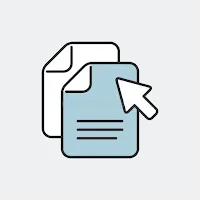 |
| From Screenshot Picture to Text Online |
Keywords:
Picture to text online
Screenshot to text
From picture to text


Social Plugin